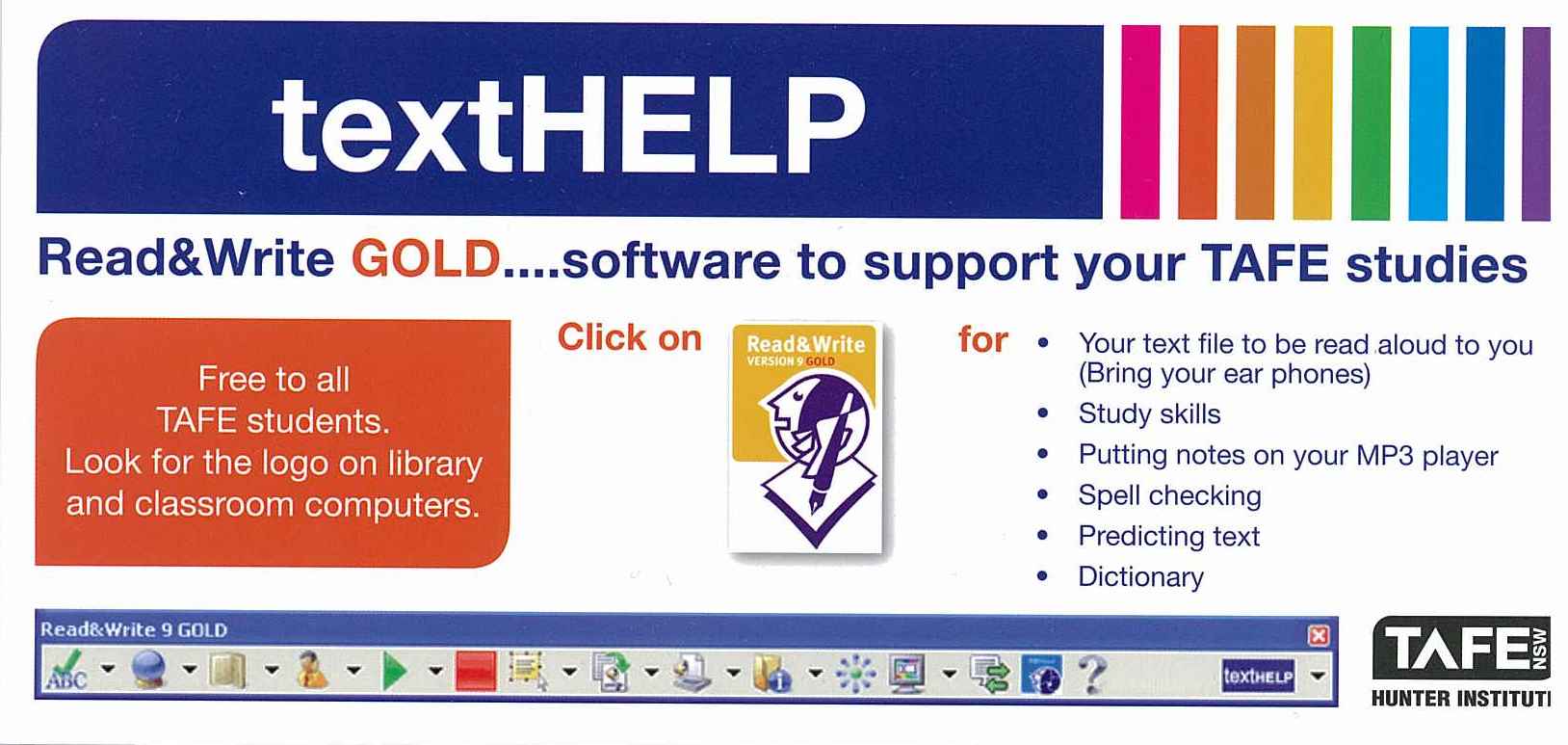Many of the students that I currently work with use Ipads to communicate, and it is remarkable to see first hand the communicative gap in which they bridge. I have also personally seen Ipad use increase spoken word as well which is breath taking.
Magic piano is an app that enables an individual with physical disabilities to play a song on the I PAD only using one finger. This provides access to students who have limited mobility.
The drum app is fun/ inviting to students and helps work on isolated finger pointing.
Going Places is an app with pre- made social stories that shows the student what is going to happen and goes through the steps of something like a trip to the grocery store.
Speakit is an app that uses text to speech to give individuals a voice and enable them to participate in discussions that they would not of been able to.
Resource Below
https://www.youtube.com/watch?v=FGU1ELjS7bQ